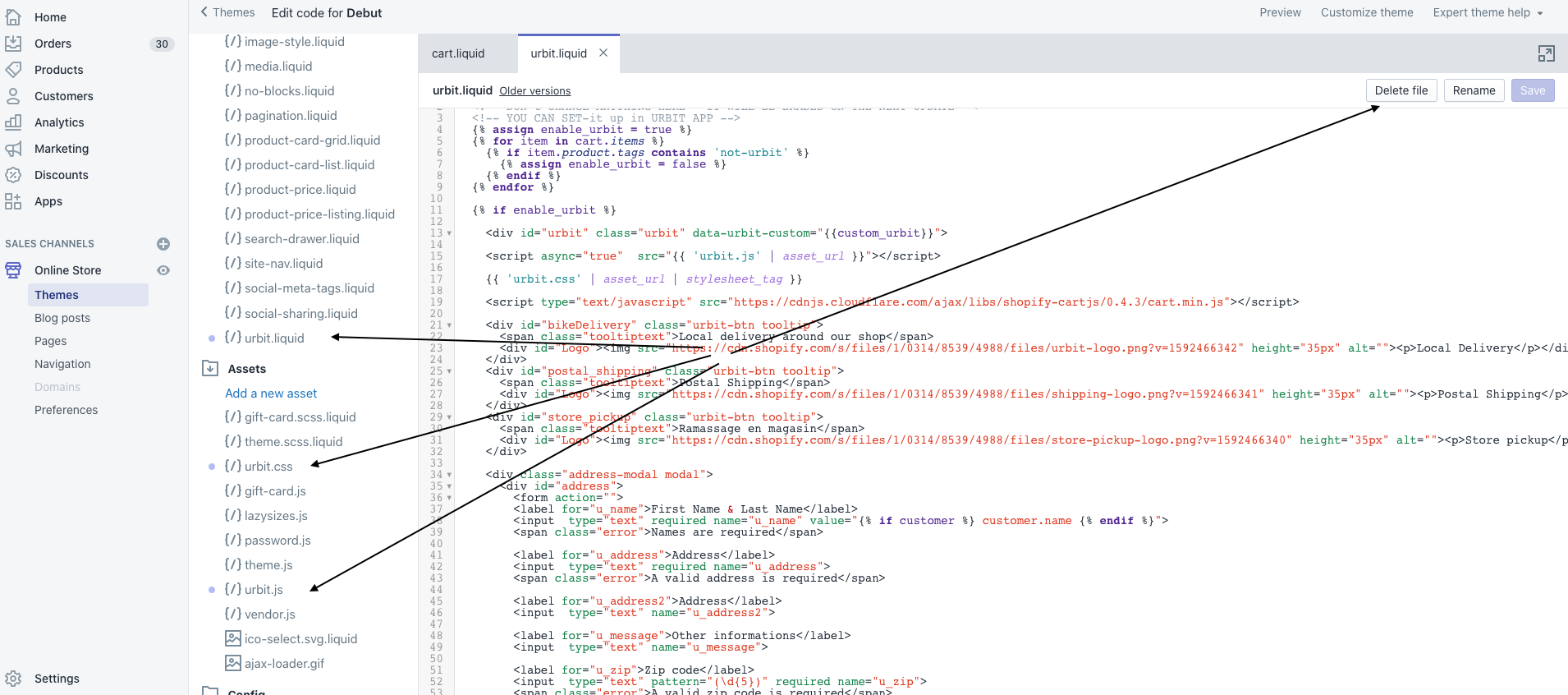- What is the Carrier Service API?
- How do I add the Carrier Service API to my Shopify plan?
- How to switch to annual billing?
- How to pay monthly?
What is the Carrier Service API?
The Carrier Service API is a Shopify feature that allows app developers like Urb-it Shipping Module to generate rates within your checkout. If you are an Advanced Shopify or Shopify Plus customer the Carrier Service API is included in your plan. If you are on any other plan please follow the instructions below.
How do I add the Carrier Service API to my Shopify plan?
You can add the Carrier Service API to any Shopify plan for free by switching to annual billing. Shopify will also give you 10% off your entire plan.
Alternatively you can pay Shopify $20/month for the Carrier Service API.
Urb-it Shipping Module makes no commission from the Carrier Service API. We are actively lobbying Shopify to drop the $20 fee and provide it for free on all plans.
How to switch to annual billing?
You must be logged into the store owner account to switch to annual billing.
- Within Shopify click Settings and then Plans and permissions

- Click Compare plans

- Click Change your billing period

- Select Every year from the list of options

- Click Start plan

- Once you have switched to annual billing the final step is to contact Shopify and ask the following:
"I have just switched to annual billing so that I can use the Carrier Service API for free. Please can you enable it on my account as soon as possible so I can use custom rates features?"
If you are unsure on how to contact Shopify follow steps 1 -3 below.
How to pay monthly?
Please ensure that you are logged in as the store owner otherwise Shopify won't be able to help.
- Visit support.shopify.com and click Chat with us

- Then click I have a store

- Enter your myshopify.com store url if you are not already logged in

- Copy and paste the text below into the your message field and click Chat with us
"Please can you add the Carrier Service API to my plan for $20/month so that I can use Custom rates features?"